When it comes to hosting Laravel applications, choosing the right infrastructure is key to ensuring performance, scalability, and security. AWS Lightsail offers a simplified and cost-effective entry point into the powerful ecosystem of Amazon Web Services (AWS). Designed for developers and small businesses, AWS Lightsail provides an accessible way to host Laravel applications with the flexibility and reliability that AWS is known for.
Table of Contents
- What is AWS Lightsail?
- Why Choose AWS Lightsail for Laravel Hosting?
- Pros of AWS Lightsail:
- Cons of AWS Lightsail:
- Setting Up Laravel on AWS Lightsail: A Step-by-Step Guide
- Conclusion:
- Frequently Asked Questions – FAQs
- 1. What is AWS Lightsail and how does it differ from other AWS services like EC2?
- 2. What are the common use cases for AWS Lightsail?
- 3. How do I get started with AWS Lightsail, and what resources are available for beginners?
- 4. What types of instances and pricing plans are available in AWS Lightsail?
- 5. How do I manage backups and snapshots in AWS Lightsail?
What is AWS Lightsail?
AWS Lightsail is a simplified cloud platform designed for users who need a quick and easy way to deploy applications, websites, and development environments. It offers pre-configured virtual private servers (VPS) with SSD-based storage, built-in networking, and a simplified management interface, all at a predictable monthly cost.
AWS Lightsail is particularly attractive to developers and businesses that want to leverage AWS’s global infrastructure without needing to manage the complexities of its more advanced services like EC2, S3, and VPC.
Why Choose AWS Lightsail for Laravel Hosting?
- Cost-Effective:
AWS Lightsail offers predictable pricing with plans starting as low as $3.50 per month. This makes it an excellent choice for small businesses, startups, and developers who want to keep their costs under control while still benefiting from AWS’s robust infrastructure. - Ease of Use:
Lightsail is designed to be easy to use, with a straightforward management console that simplifies the process of creating and managing virtual servers. This is ideal for developers who may not be familiar with the more complex aspects of AWS. - Scalability:
As your Laravel application grows, you can easily scale your resources by upgrading your Lightsail instance or integrating with other AWS services. This scalability ensures that your application can handle increasing traffic without compromising performance. - Global Reach:
AWS Lightsail operates in multiple regions worldwide, allowing you to deploy your Laravel application close to your user base. This reduces latency and improves the overall user experience. - Pre-Configured Environments:
Lightsail offers pre-configured images for various development stacks, including LAMP (Linux, Apache, MySQL, PHP), which is perfect for hosting Laravel applications. This saves time and effort in setting up the environment.
Pros of AWS Lightsail:
- Simplified Management: AWS Lightsail offers a simplified approach to cloud computing, making it easier for individuals and small businesses to launch and manage applications without the complexity typically associated with larger AWS services.
- Predictable Pricing: Lightsail provides straightforward, flat-rate pricing plans that include a bundle of resources, making budgeting easier and avoiding unexpected costs.
- Integration with AWS: Despite its simplicity, Lightsail allows users to integrate with other AWS services, offering a pathway to more advanced capabilities as needs grow.
Cons of AWS Lightsail:
- Limited Scalability: While Lightsail is excellent for small projects, its capabilities may be limited for larger, more resource-intensive applications compared to other AWS services like EC2.
- Resource Restrictions: Lightsail plans come with fixed resource limits, and exceeding these can mean having to upgrade to more expensive plans or migrate to more flexible AWS services.
- Less Control: Users have less control over the underlying server configurations compared to more customizable AWS options, which might be a limitation for advanced users needing specific configurations.
Read Also : Top 10 Best Laravel Hosting in 2024
Setting Up Laravel on AWS Lightsail: A Step-by-Step Guide
1. Create a Lightsail Instance:
- Log in to your AWS Management Console and navigate to the Lightsail section.
- Click on “Create instance.”
- Choose your instance location by selecting a region close to your target audience.
- Under “Instance image,” select “Linux/Unix” and choose the LAMP stack blueprint, which includes PHP, Apache, and MySQL.
- Select an instance plan based on your resource needs and budget.
- Name your instance and click “Create instance.”
2. Connect to Your Instance:
- Once your instance is created, you can connect to it via SSH. AWS provides an in-browser SSH terminal, or you can use your preferred SSH client.
- After connecting, update the package manager and install necessary updates:
sudo apt-get update && sudo apt-get upgrade3. Install Composer:
- Composer is essential for managing Laravel dependencies. To install Composer on your Lightsail instance, run the following commands:
curl -sS https://getcomposer.org/installer | php
sudo mv composer.phar /usr/local/bin/composer- Verify the installation by running:
composer --version4. Install Laravel:
- Navigate to the directory where you want to install Laravel, typically within the
/var/www/htmldirectory:
cd /var/www/html- Use Composer to create a new Laravel project:
composer create-project --prefer-dist laravel/laravel my-laravel-app- Replace
my-laravel-appwith your desired project name.
5. Configure Apache for Laravel:
- Create a new Apache virtual host file for your Laravel project:
sudo nano /etc/apache2/sites-available/laravel.conf- Add the following configuration:
<VirtualHost *:80>
ServerAdmin webmaster@localhost
DocumentRoot /var/www/html/my-laravel-app/public
ServerName your-domain.com
<Directory /var/www/html/my-laravel-app>
AllowOverride All
</Directory>
ErrorLog ${APACHE_LOG_DIR}/error.log
CustomLog ${APACHE_LOG_DIR}/access.log combined
</VirtualHost>- Replace
your-domain.comwith your domain name and save the file. - Enable the new site and the
mod_rewritemodule:
sudo a2ensite laravel.conf
sudo a2enmod rewrite- Restart Apache to apply the changes:
sudo systemctl restart apache26. Set Up MySQL Database:
- Secure your MySQL installation and set a root password:
sudo mysql_secure_installation- Log in to MySQL and create a new database and user for your Laravel application:
mysql -u root -p
CREATE DATABASE laravel_db;
CREATE USER 'laravel_user'@'localhost' IDENTIFIED BY 'password';
GRANT ALL PRIVILEGES ON laravel_db.* TO 'laravel_user'@'localhost';
FLUSH PRIVILEGES;
EXIT;- Update the
.envfile in your Laravel project directory with the database credentials:
DB_DATABASE=laravel_db
DB_USERNAME=laravel_user
DB_PASSWORD=password7. Set Permissions:
- Ensure the storage and bootstrap/cache directories are writable by the web server:
sudo chown -R www-data:www-data /var/www/html/my-laravel-app/storage
sudo chown -R www-data:www-data /var/www/html/my-laravel-app/bootstrap/cache8. Access Your Laravel Application:
- If you’ve pointed your domain to the Lightsail instance, you should be able to access your Laravel application via your domain. If not, you can access it using the public IP of your Lightsail instance.
Conclusion:
AWS Lightsail is an excellent option for developers looking to host their Laravel applications on a platform that balances ease of use with the power and scalability of AWS. With Lightsail, you get a cost-effective, user-friendly solution that doesn’t sacrifice performance or reliability. Whether you’re running a small personal project or a growing business application, AWS Lightsail provides the tools and flexibility to support your Laravel hosting needs effectively.
Frequently Asked Questions – FAQs
1. What is AWS Lightsail and how does it differ from other AWS services like EC2?
Answer: AWS Lightsail is a simplified cloud platform designed for users who need easy-to-manage virtual private servers (VPS), storage, and networking at an affordable price. Unlike EC2, which offers more flexibility and a wide range of configurations, Lightsail is aimed at beginners and small projects, providing pre-configured options for quick deployment without the complexity of managing a full-scale cloud environment.
2. What are the common use cases for AWS Lightsail?
Answer: AWS Lightsail is commonly used for hosting websites and blogs, running small applications, managing development environments, and deploying e-commerce sites. It is also ideal for setting up simple databases, creating test environments, and managing lightweight containerized applications.
3. How do I get started with AWS Lightsail, and what resources are available for beginners?
Answer: To get started with AWS Lightsail, you can sign up for an AWS account and access Lightsail through the AWS Management Console. AWS offers a step-by-step guide and tutorials for beginners to help you launch your first instance, configure your server, and deploy your application. The Lightsail documentation also provides comprehensive resources, including videos and sample projects.
4. What types of instances and pricing plans are available in AWS Lightsail?
Answer: AWS Lightsail offers a variety of instance types, ranging from small instances suitable for low-traffic websites to larger instances capable of handling more demanding applications. The pricing is straightforward, with fixed monthly plans based on the resources allocated, such as CPU, RAM, and SSD storage. There are also options for additional storage, static IPs, and managed databases at an additional cost.
5. How do I manage backups and snapshots in AWS Lightsail?
Answer: AWS Lightsail provides an easy way to manage backups through snapshots. You can take manual snapshots of your instances, which capture the entire state of your server at that moment. These snapshots can be used to restore your server to a previous state or to create new instances. Lightsail also offers automated snapshots for managed databases, ensuring your data is regularly backed up without manual intervention.
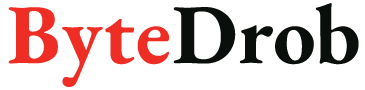
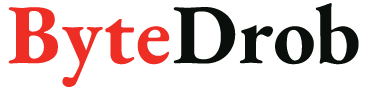







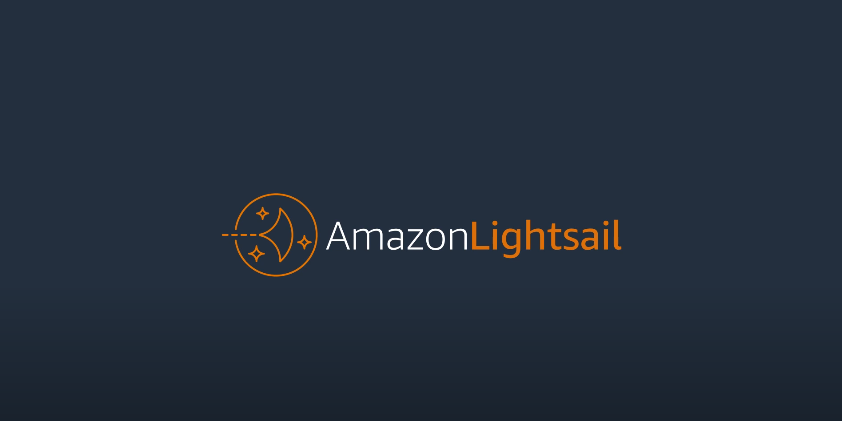



Leave a comment